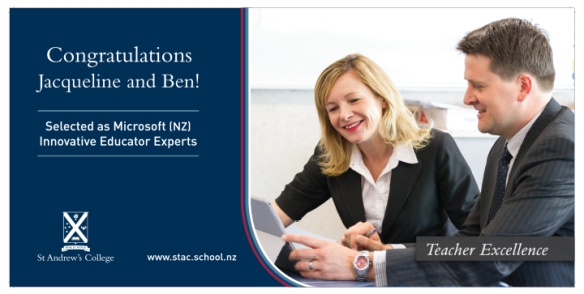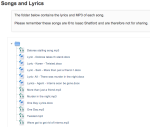Isla Evison and Harrison Cooper (creator of the WW1 European Tour blog for the trip) at Brockenhurst
The StAC eLearning Blog is now over 18 months old, something that I find amazing when I pause to reflect on all the incredible stories we have been able to tell about innovative and engaging eLearning happening around the College. One thing that I am especially pleased about is the increasing number of “tip offs” I get from teachers – suggestions to go and chat with other teachers they know that are doing amazing things in their classrooms with their students. Additionally, more teachers are now telling me they regularly check out the posts and find they are motivated and challenged to try new things in their classrooms too.
In the last week of Term 1, Mr Simon Williams (Head of Television and Media) mentioned that he had been sharing this blog with some senior students who were about to head away on a WW1 Commemorative Tour of Europe in the holidays and he asked if I could help them set up a blog to record their journey. Excited by both the nature of the trip and also the possibilities of students engaging with their co-curricular learning via blogging I met with Harrison Cooper to discover more of what he was hoping to achieve.
Together, we settled on using a WordPress blog (similar to this blog) and we discussed the various themes and how some would potentially engage the readers more than others. We agreed that whilst some of the fancier themes were very cool, with menus that minimised completely to avoid distractions, some of the readers of the blog might not be able to navigate as easily around the blog. This was going to be important, because I taught Harrison how to use category pages within his menu structure, so that posts could be dynamically filtered based on the different locations they visited e.g. Gallipoli, France, Belgium etc. Here is the end result:

Note the names of locations under the main image – these are dynamic pages filtering and displaying blog posts only from those locations (click the image to visit the blog).
The other conversation we had was around image ownership – whilst there are many photos on the internet from WW1 that would serve as an excellent banner image, most were copyright and could not be used. This was an excellent chance to discuss Digital Citizenship and link back to one of the three core values in our Digital Citizenship policy:
Respecting the ownership and intellectual property of content they find online by accurately referencing the owner or site they obtained content from and by not engaging in piracy of software or other digital media
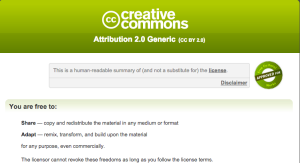 Together, Harrison and I did a quick google for images that were licensed by Creative Commons and quickly found websites such as the Wiki Commons WW1 Images and a Flickr WW1 Gallery from Oxford University that was licensed under the CC BY meaning the images could be shared or adapted provided appropriate credit was given. I left it up to Harrison to find the final images that he wanted for the blog, along with showing him how to use tags to help label each blog post by author and topic. I mentioned to him that once his blog was ready, I would put it on the front of the College Moodle site to increase the visibility amongst the students at St Andrew’s.
Together, Harrison and I did a quick google for images that were licensed by Creative Commons and quickly found websites such as the Wiki Commons WW1 Images and a Flickr WW1 Gallery from Oxford University that was licensed under the CC BY meaning the images could be shared or adapted provided appropriate credit was given. I left it up to Harrison to find the final images that he wanted for the blog, along with showing him how to use tags to help label each blog post by author and topic. I mentioned to him that once his blog was ready, I would put it on the front of the College Moodle site to increase the visibility amongst the students at St Andrew’s.
A number of students have contributed blog posts whilst the trip has been ongoing and even our Rector, Christine Leighton, has written a reflection on the trip as well as thoughts on the moving memorial at Brockenhurst a site in south east England where 21,000 wounded New Zealand soldiers were cared for during WW1. This visit was picked up by TV3 News and you can read the full story here and see a video of this here:
The WW1 tour blog quickly gained over 80 followers, who would receive an email update each time a blog was posted, and showing just how engaging the content was for readers, it has received a number of comments for the various posts. This one shows how appreciative readers are of the student’s blogging about their trip:
Thank you for the various articles and photos. It is a great way to follow the trip and also share your travels and observations with my family and friends. We are all very impressed by the way your group is representing our country and remembering those brave men and women who fought in WW1.
The WW1 European Trip blog is not the only blogging that has been happening by students at St Andrew’s College over the Term 1 holiday break. Twice a year, students head to Cambodia as part of the College’s commitment to community service and for the last few trips, students have been blogging about their time in Cambodia:
The students take turns co-authoring a blog post in pairs, providing an overview of what activities they have participated in and seen as well as personal reflections – some of which are very moving, an example being reflections from the trip to the Orphanage:
The orphanage was one of the biggest highlights of the trip, and a day that has been highly anticipated by the group … During the day, we as a group witnessed how little we had to do, to make one of these kids smile … As we said our goodbyes and headed onto the bus, hugs, handshakes, presents and tears were exchanged through the windows. The experience was amazing, tiring, emotional and rewarding. The only downside was that we didn’t get to spend more time with them.
It is pleasing to see these two examples of student-led blogs reaching a wide and authentic audience, providing a platform for students to meaningfully reflect on their experiences. There are other teachers who are encouraging their students to blog as well and based on the success of these two, I anticipate more teachers may explore this as an option for student writing as well.